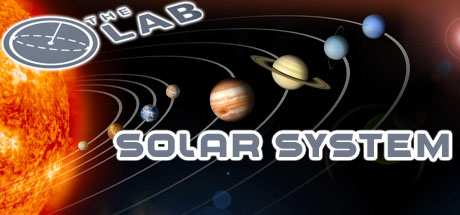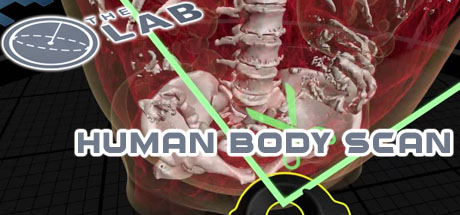If you want customers to be able to launch straight into content such as The Lab's longbow, slingshot etc. then at the moment Springboard's presets won't work with launch commands, though the SB devs assure me the feature is coming back soon (and with improvements).
However if you're impatient like me and you want these minigames back now, it will require a bit of effort to set up, here's how:
(keep in mind for everything here spaces and capitalisation in file names and paths is important)
On one of your station's PCs go to your Steam install folder, most cases this will be C:\Program Files (x86)\Steam and find the Steam.exe and right click it to create a shortcut.
Move the shortcut to The Lab's install folder, again most cases this will be C:\Program Files (x86)\Steam\steamapps\common\The Lab\TheLab\win64 and paste it here. Rename your shortcut to 'longbow' (for example)
Right click the shortcut and go to properties. In the 'target' field go to the end of the text already there add a space then add '-applaunch 450390 -longbow'
Click ok to close the properties and then copy/paste this shortcut in the same folder to make a copy. Rename the duplicate to 'slingshot', go to properties and in the target field change -longbow to -slingshot.
Repeat steps 3-4 for all the other minigames you want to include, of which you can include -xortex, -slingshot -longbow, -humanbody, -solarsystem, -vesperpeak, -park, -lavatube, -venice
We can setup Secret Shop later in Springboard. If you want Robot Repair you will need to find its launch executable in C:\Program Files (x86)\Steam\steamapps\common\The Lab\RobotRepair\bin\win64 and scroll down to find the file 'vr.exe', create a shortcut of it and move the shortcut to the folder with all the others. Rename it to 'robot' and in its properties>target field after the text already there add a space and then this: -noassert -retail -autofidelity +map vr_aperture_main +vr_multitool_wormhole 1
You can now either repeat steps 1-6 on each of your station's PCs, or copy the shortcut files to a USB drive or networked folder to get them on each of your other PCs quicker. Make sure you put them in the same folder in The Lab (or anywhere really, as long as it's the same file path on each PC).
Now go to Springboard's operator panel and go to 'my library', click 'add content manually' then 'create a custom content entry'. Choose 'Steam Site License' from the popup menu and 'add content'. Now you can specify the name, for example 'The Lab - Longbow' add a description, images etc. I've included some nice images you can use below for some of the popular ones.
Under launch options, choose 'path' and then specify the full path for each shortcut. Longbow for example would be C:\Program Files (x86)\Steam\steamapps\common\The Lab\TheLab\win64\longbow.lnk and click ok when you're done. Make sure you add it to your stations and remote launch it to test! Any mistakes in the file paths and it won't launch.
Repeat step 8-9 for each shortcut. To get Secret Shop simply point your Springboard file path to C:\Program Files (x86)\Steam\steamapps\common\The Lab\SecretShop\win64\SecretShop.exe
I'd also recommend going to Steam, right click The Lab and go to properties and setting a launch command here, use either -novid (skips the Valve intro scene which kids can find scary) or -nointro (skips everything and goes straight to the main lab area)
And you're done!