Until now, end-customers at VR Arcades using the SpringboardVR booking system could only make their purchase via credit card or paying with cash at the VR location.
We quickly learned the lack of payment options was inhibiting a large demographic who don’t use credit cards from booking online resulting in a less than seamless customer experience—or worse…missed bookings.
With this new PayPal integration, end-customers can now book online, pay via PayPal, just as they would with any other internet purchase. With this new payment option, your customers can now enjoy a great experience before they even step foot in the door!
How to Set Up PayPal for taking Online Reservations
Click on “Admin” in the left panel then select “Locations”.
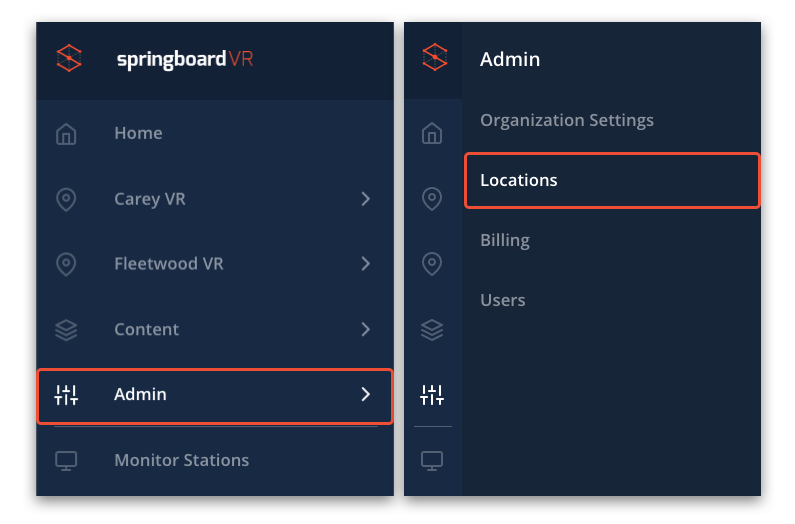
Choose your location and scroll down until you see the Payment Options section.
Click on the Connect PayPal button and enter in your Client ID and Client Secret to attach your account to SpringboardVR.
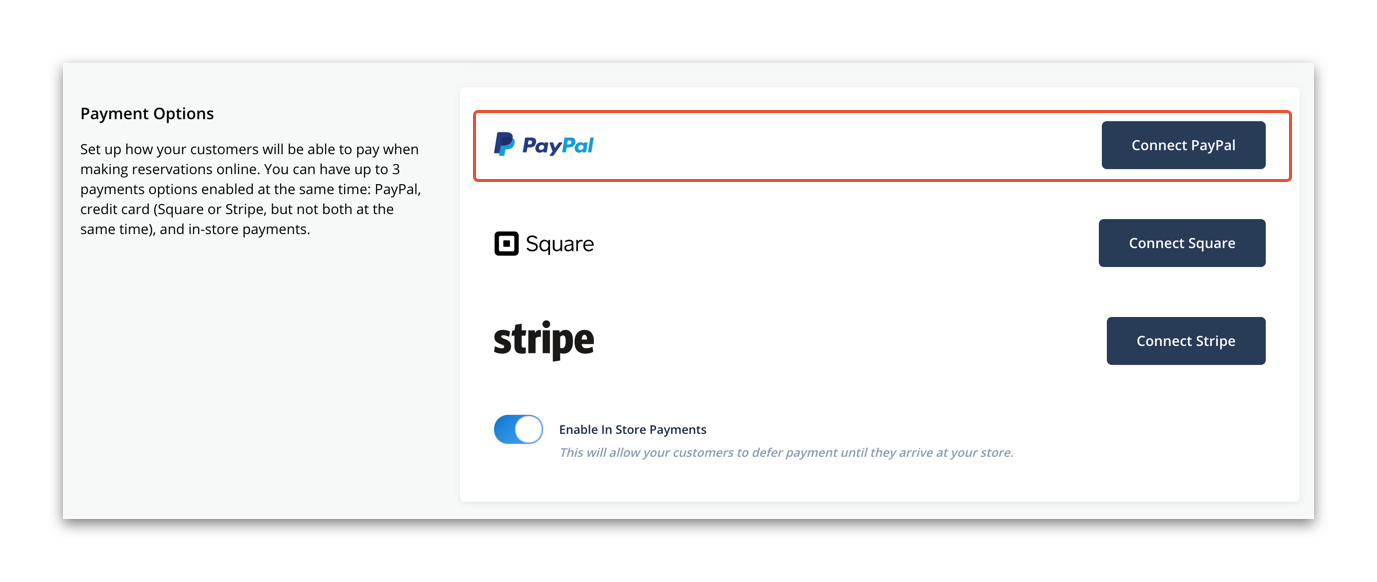
Make sure to click “Save” when you are finished.
Once you finish the setup, PayPal will be displayed as a payment option on the reservation payment screen.
PayPal Integration Resources:
How do I setup PayPal for taking online reservations?
What payment processors does SpringboardVR integrate with?
Setting Up Your SpringboardVR Online Reservation System
As always, if you have any questions, please do not hesitate to contact me.
Have a profitable day!
Madison Jackson